iVentoy Get Started
- 1. Download iVentoy
Download iVentoy Windows 64/Windows 32/Linux package according to your OS. For example iventoy-1.0.00-win64.zip
Extract it, Attention that there can be no unicode chractors or space in the full path. The directory layout is as follows:
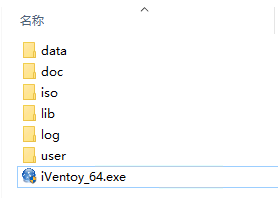
For the directories:
| Directory | Description |
|---|---|
| data | For License file, config files. |
| doc | For document |
| iso | For ISO files. |
| lib | For library files that needed by iVentoy. Don't put other files here. |
| log | For log files. |
| user | For user files, third-part software, auto install scritps ... |
- 2. Copy ISO files
Copy all your ISO files to iso directory, you can create subdirectories arbitrarily under this directory to classify and store ISO files.
Attention that there can be no unicode chractors or space in the directory name or ISO file name.
It should be noted that, you don't really need to copy the ISO file from another location to this iso directory, you can also use soft link.
For example: you can use mklink in Windows and ln -s in Linux.
mklink D:\iventoy-1.0.00\iso\ubuntu-22.04.2-desktop-amd64.iso E:\download\ubuntu-22.04.2-desktop-amd64.iso ln -s /opt/download/ubuntu-22.04.2-desktop-amd64.iso /home/panda/iventoy-1.0.00/iso/ubuntu-22.04.2-desktop-amd64.iso
- 3. Run iVentoy
Just click the exe file in Windows. For Linux, run sudo bash iventoy.sh start in the terminal.
- 4. iVentoy GUI
iVentoy GUI is based on WEB, so please open your browser and visit http://127.0.0.1:26000 after you run iVentoy.
You can also visit http://x.x.x.x:26000 from another computer (x.x.x.x is the IP address of the computer that run iVentoy).
For example, you run iVentoy in a Linux server which has no GUI, then you can visit http://x.x.x.x:26000 from another computer.
iVentoy will automatically open the browser when run in Windows OS.
- 5. Start PXE Service
Select server IP and set the IP pool, then click the green button to start PXE service.
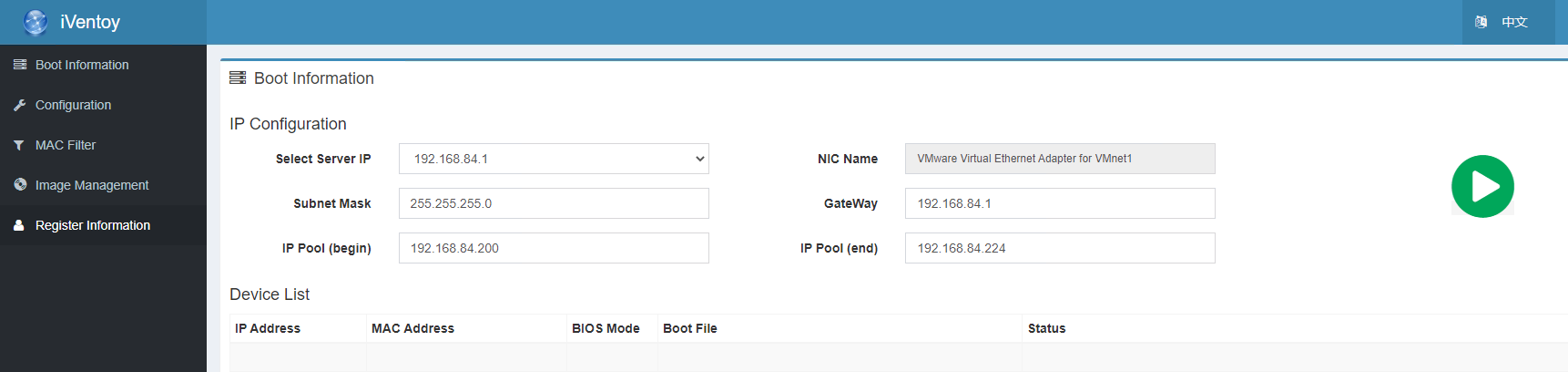
- 6. Auto Start PXE Service
For Windows you can run iVentoy_64.exe -R and for Linux you can run sudo bash iventoy.sh -R start
to auto start the PXE service.
With -R option iVentoy will automatically start PXE service with last configuration, so you don't need to click the green button anymore.
Of course you should have set the parameters and clicked the green start button at least once before to make the configuration data saved.
